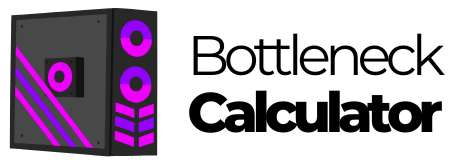Building your own gaming PC is an exciting journey that rewards you with superior performance and customization options. Today’s games demand powerful hardware, and a custom-built PC can deliver the smooth gameplay and stunning visuals that serious gamers crave. With the right components and approach, you can build a gaming system that outperforms pre-built options while potentially saving money and gaining valuable technical knowledge.

Whether you’re aiming for a budget-friendly build or a high-end powerhouse, understanding your component choices makes all the difference. The latest processors from Intel and AMD, paired with cutting-edge graphics cards, can handle everything from competitive esports to graphically intensive AAA titles. Modern gaming requires thoughtful hardware selection to balance performance needs with your budget constraints.
The satisfaction of powering on a system you’ve assembled yourself is unmatched in the tech world. Your gaming experience becomes more personal when you’ve selected each component with purpose, from the processor that handles complex game calculations to the RGB lighting that matches your gaming setup’s aesthetic.
Key Takeaways
- Custom-built gaming PCs offer better performance-per-dollar than pre-built systems while allowing for personalized component selection to match specific gaming needs.
- Selecting compatible, high-quality components is crucial for building a reliable system that can handle modern gaming demands and future upgrades.
- Regular maintenance and strategic upgrading extend the lifespan of your gaming PC, ensuring it continues to deliver optimal performance as technology evolves.
Understanding the Basics of a Gaming PC

Building a gaming PC requires knowledge of essential components and how they work together. These elements form the foundation of any gaming system and determine its overall performance.
Defining Key Components
The motherboard serves as the central circuit board that connects all components. It determines what parts are compatible with your system and how many expansion options you’ll have.
The CPU (Central Processing Unit) is the brain of your computer, handling most calculations needed for games and other tasks. Modern gaming typically requires at least a 6-core processor for optimal performance.
RAM (Random Access Memory) provides temporary storage for data that the CPU needs to access quickly. For gaming in 2025, 16GB is the minimum recommendation, while 32GB offers more future-proofing.
The GPU (Graphics Processing Unit) renders images, animations, and video. It’s arguably the most important component for gaming performance, directly affecting frame rates and visual quality.
Storage comes in two main forms:
- SSDs (faster, more expensive)
- HDDs (slower, more affordable)
Most gamers now use an SSD for their operating system and favorite games, with an HDD for additional storage.
Peripherals include keyboards, mice, monitors, and headsets. While not internal components, quality peripherals can significantly enhance your gaming experience.
The Importance of Compatibility
Not all components work together. The motherboard dictates which CPU generations and RAM types are supported. Different motherboards have different socket types that must match your chosen CPU.
Power requirements are crucial. Your power supply unit (PSU) must provide enough wattage for all components, especially high-end GPUs that can draw significant power under load.
Physical compatibility matters too. Computer cases come in different sizes (ATX, Micro-ATX, Mini-ITX), and you must ensure your motherboard and components fit properly.
When selecting parts, use online compatibility checkers to verify that all components will work together. This step prevents frustrating issues during the PC building process.
Heat management is another compatibility concern. Powerful components generate more heat, requiring adequate cooling solutions that fit within your case.
Selecting the Right Hardware

Building a gaming PC requires careful selection of components that work well together. The right hardware ensures optimal performance for your favorite games while staying within your budget.
Processor (CPU)
The CPU is the brain of your gaming system and should be chosen first when planning your build. Intel and AMD offer powerful options for gamers with different strengths.
When selecting a CPU, pay attention to these key specifications:
- Core count: Most modern games benefit from 6-8 cores
- Clock speed: Higher speeds (measured in GHz) improve performance
- Cache size: Larger cache helps with data processing
Intel’s 12th and 13th gen Core i5 and Core i7 processors deliver excellent gaming performance. AMD’s Ryzen 5000 and 7000 series provide strong alternatives with competitive pricing.
For high-end gaming rigs, consider CPUs with 8+ cores and boost clocks above 4.5GHz. Budget builders can still get good performance from 6-core options like the Core i5 or Ryzen 5.
Graphics Card (GPU)
The GPU is arguably the most important component for gaming performance. It handles rendering all visual elements in your games.
Modern GPUs come in various performance tiers:
| Tier | Example Models | Best For |
|---|---|---|
| Entry | RTX 3050, RX 6600 | 1080p gaming |
| Mid-range | RTX 3060 Ti, RX 6700 XT | 1440p gaming |
| High-end | RTX 3080, RX 6800 XT | 4K gaming |
Look for cards with sufficient VRAM (8GB minimum for newer titles). PCIe 4.0 support ensures your GPU can transfer data quickly.
Consider your monitor’s resolution when choosing a GPU. A 4K display requires significantly more GPU power than a 1080p screen.
Memory (RAM)
RAM provides temporary storage for data your system is actively using. For gaming builds, speed and capacity are both important factors.
Most modern gaming PCs should have:
- Minimum: 16GB DDR4 at 3200MHz
- Recommended: 32GB DDR4 at 3600MHz or DDR5 at 5200MHz+
RAM configuration matters too. Dual-channel setups (using two identical memory sticks) provide better performance than single-channel arrangements.
Choose RAM that’s compatible with your motherboard and CPU. AMD Ryzen processors typically benefit more from faster RAM speeds than Intel CPUs.
Consider RAM with heat spreaders if you plan to overclock, and look for memory from reputable brands with lifetime warranties.
Storage Solutions
Modern gaming PCs need fast, spacious storage for quick loading times and room for large game installations.
SSD Options:
- NVMe SSDs: Fastest option, connects via PCIe
- SATA SSDs: More affordable but slower than NVMe
- HDD: Budget option for mass storage
A common setup combines a smaller, faster NVMe SSD (500GB-1TB) for your operating system and favorite games with a larger hard drive for storage.
Games with large open worlds benefit greatly from SSD speeds. Starting with an SSD as your boot drive provides the best experience.
For the best performance, look for PCIe 4.0 NVMe drives with read speeds above 5000MB/s. These drives minimize loading screens and asset streaming issues in modern games.
Enhancing Gaming Performance

Maximizing your PC’s gaming capabilities involves several key technical factors that directly impact visual quality and responsiveness. The right hardware configurations and settings can dramatically transform your gaming experience.
Achieving Optimal Frame Rates
Frame rates are crucial for smooth gameplay. Most gamers should aim for at least 60 FPS (frames per second) for a good experience, while competitive players often target 144+ FPS for maximum responsiveness.
The GPU (graphics processing unit) is the primary component affecting frame rates. High-end cards like NVIDIA’s RTX 4080 or AMD’s RX 7900 XTX can deliver excellent performance at higher resolutions.
CPU performance also impacts frame rates, especially in CPU-intensive games. Modern games benefit from processors with 6+ cores and high single-thread performance.
RAM speed and capacity affect frame consistency. 16GB is now considered the minimum for gaming, while 32GB provides headroom for multitasking and future games.
Consider using performance monitoring tools to identify bottlenecks in your system that might be limiting frame rates.
Resolution and Refresh Rate
Resolution and refresh rate work together to determine visual clarity and smoothness. Most gaming systems now target 1440p (2560×1440) as the sweet spot between detail and performance.
4K gaming (3840×2160) offers stunning visuals but requires significantly more powerful hardware. Only high-end gaming PCs can maintain good frame rates at this resolution in demanding titles.
Monitor refresh rate, measured in Hz, determines how many frames your display can show per second. Gaming monitors now commonly offer 144Hz, 240Hz, or even 360Hz options.
Variable refresh rate technologies like G-Sync and FreeSync help eliminate screen tearing and stuttering by synchronizing your GPU and monitor.
For competitive gaming, many players choose lower resolutions with higher refresh rates to maximize responsiveness.
Upgrading Existing Systems
Upgrading your current PC can often provide significant performance gains without building an entirely new system. Identify your system’s bottleneck before making any purchases.
The GPU is typically the most impactful gaming upgrade. Even a mid-range modern graphics card can dramatically improve performance compared to older high-end models.
Adding more RAM is a simple, cost-effective upgrade if you’re currently running 8GB or less. Ensure compatibility with your motherboard when purchasing.
Storage upgrades to an SSD can reduce loading times and eliminate in-game stuttering caused by asset streaming. NVMe drives offer the best performance.
Consider these potential upgrades in order of impact:
- Graphics card
- SSD (if currently using HDD)
- RAM (if below 16GB)
- CPU (more complex, may require motherboard replacement)
Always check your power supply capacity before adding power-hungry components to your system.
Building the System

Assembling your gaming PC requires attention to detail and proper component selection. The right case, cooling solution, and assembly technique will ensure optimal performance and longevity for your gaming rig.
Choosing the Right Case and Form Factor
The case is more than just housing for your components—it affects airflow, expansion options, and your overall gaming setup. ATX cases offer the most space and compatibility, making them ideal for high-end gaming builds with multiple graphics cards. They typically provide better airflow and more room for cable management.
Mid-tower ATX cases strike a good balance between size and functionality for most gamers. If space is limited, consider Micro-ATX or Mini-ITX form factors, but be aware they may limit future upgrades.
When selecting a case, look for features like:
- Tool-less design for easier assembly
- Dust filters to keep components clean
- Cable management solutions
- Front panel USB-C and audio ports
- Sufficient drive bays for storage needs
Premium cases often include tempered glass panels to showcase your components and RGB lighting.
Power Supply and Cooling
A reliable power supply unit (PSU) is the foundation of any gaming PC. For high-performance systems, choose a PSU with 80+ Gold certification or better to ensure efficiency and stability.
Wattage requirements depend on your components, but most gaming PCs need 650-850W. High-end systems with powerful CPUs and GPUs may require 1000W or more. Always factor in some headroom for future upgrades.
Cooling options include:
| Cooling Type | Pros | Cons |
|---|---|---|
| Air Cooling | Affordable, reliable, low maintenance | Potentially louder, less efficient for extreme overclocking |
| Liquid Cooling | Better thermal performance, quieter operation | More expensive, risk of leaks, maintenance required |
For CPU coolers, tower-style air coolers like the Noctua NH-D15 offer excellent performance for most builds. AIO (All-In-One) liquid coolers provide better thermal performance and a cleaner aesthetic but at a higher price point.
Assembling the Components
Start assembly by installing the CPU into the motherboard socket with extreme care. Apply a pea-sized dot of thermal paste before mounting the CPU cooler.
Install the RAM modules in the correct slots according to your motherboard manual. Most systems benefit from dual-channel memory configuration.
Mount the motherboard to the case using the included standoffs to prevent short circuits. Connect front panel headers following your motherboard’s layout diagram.
Install the PSU and route cables through the case’s management channels. Modern modular power supplies allow you to connect only the cables you need, reducing clutter.
Add your storage drives and graphics card last. Secure all components with appropriate screws and ensure all power and data cables are firmly connected.
Optimizing Your Gaming Experience

Getting the most out of your gaming PC requires more than just powerful hardware. The right monitor, careful tweaking of components, and optimized software can dramatically improve your gaming experience.
Selecting a Gaming Monitor
A quality gaming monitor is essential for experiencing your games as intended. Look for monitors with high refresh rates (144Hz or higher) to enjoy smoother motion during fast-paced action games.
Response time is equally important—aim for 1ms to eliminate motion blur in competitive games. For immersive visuals, consider resolution options:
- 1080p for high frame rates
- 1440p for balance of quality and performance
- 4K for stunning visuals (requires more powerful hardware)
IPS panels provide better color accuracy and viewing angles, while VA panels offer superior contrast ratios. TN panels, though less vibrant, deliver the fastest response times.
Adaptive sync technologies like G-Sync or FreeSync prevent screen tearing and provide smoother gameplay by matching your monitor’s refresh rate to your GPU’s output.
Fine-Tuning with Overclocking
Overclocking pushes components beyond factory settings to deliver extra performance. Modern CPUs and GPUs often have untapped potential that can be safely utilized.
Start with small increases and test stability with benchmarking tools. For CPU overclocking, focus on:
- Base clock adjustments
- Multiplier changes
- Voltage increases (with caution)
GPU overclocking typically involves tweaking:
- Core clock speed
- Memory clock speed
- Power limit
Remember that proper cooling is crucial. Invest in quality cooling solutions before attempting significant overclocks. Many motherboards offer one-click overclocking solutions that provide modest performance gains with minimal risk.
Monitor temperatures closely during gaming sessions. Most components perform optimally below 80°C.
Software and Operating System Optimization
Your operating system environment significantly impacts gaming performance. Start by enabling Windows Game Mode, which allocates more system resources to games.
Update drivers regularly—especially GPU drivers which often include game-specific optimizations. Consider these additional steps:
- Disable unnecessary startup programs
- Uninstall bloatware
- Defragment mechanical drives (not SSDs)
- Configure virtual memory appropriately
Graphics settings within games should be adjusted based on your hardware capabilities. Use presets as starting points, then fine-tune for the ideal balance between visual quality and frame rates.
Consider using performance monitoring software to identify bottlenecks. For network-dependent games, optimize your connection by using wired ethernet instead of Wi-Fi when possible.
Maintaining and Upgrading Your Gaming PC

Keeping your gaming PC in top shape requires regular maintenance and timely upgrades. A well-maintained computer runs games smoothly and lasts longer, saving you money in the long run.
Regular Maintenance Tasks:
- Clean dust from components monthly
- Update drivers and software
- Monitor temperatures
- Check for loose connections
Cleaning is especially important for cooling performance. Dust buildup can cause components to overheat and reduce their lifespan. Use compressed air to clean fans and heatsinks carefully.
When to Consider Upgrades:
Most gamers should evaluate their PC’s performance every 1-2 years. If games start lagging or applications run slowly, it might be time for an upgrade.
Your budget will determine upgrade priorities. For cost-effective improvements, consider this upgrade path:
- RAM - Upgrading to 16GB (2x8GB DDR4 3200MHz) often provides immediate performance benefits
- Storage - Adding an SSD dramatically improves load times
- GPU - The most impactful upgrade for gaming performance
- CPU - Consider only after other upgrades
Assess your gaming needs realistically. Not everyone requires the latest hardware. Mid-range components often provide excellent performance for most popular games.
Keep track of component temperatures using monitoring software. Overheating can indicate maintenance issues or the need for better cooling solutions.
Learning about PC components helps gamers make informed decisions when upgrading. Understanding compatibility ensures smooth upgrades without wasting money on incompatible parts.