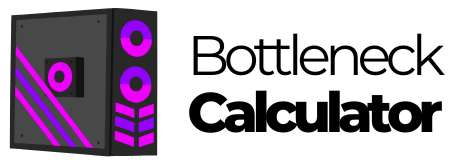Surely you have already checked the specifications of that title you want to play so much, but the disappointment was drawn on your face seeing that your PC does not meet the requirements to play it.
Many of the modern PC games present scenarios with an impressive graphic quality, as well as elements that enhance the story and give it a more realistic aesthetics. However, for all this to be possible it’s necessary that your PC has an optimal hardware/software. If you want to solve this situation and you don’t know how to do it, don’t worry.
With the help of this definitive gaming optimization guide you’ll know the strategies to tune your PC and give it the required attributes to run games with medium-high demand of resources.

Upgrading Hardware for PC Optimization
Depending on the components your PC has, performance can lead you to victory or failure in gaming.
If you decide to become an enthusiast gamer then you’ll need to put both the hardware and software on your PC up-to-date to support the resource demands that modern games require to run optimally. So, when optimizing your PC for gaming this is what you’ll need to consider on the hardware side:
CPU and GPU
To keep a game running the CPU (Central Processing Unit) of your PC is in charge of processing the logic part that may involve AI, as well as physics and simulation aspects, while the GPU (Graphics Processing Unit) processes the visual part. Here are the recommended CPU/GPU configurations for optimal gaming at high screen resolutions:
- For gaming at 1080p: Choose a mid-range CPU like the Ryzen 5 5600X, whose specs you can complement with an NVIDIA GeForce RTX 3060 GPU.
- For 1440p or 4K gaming: Choose a Ryzen 7 or Core i7 CPU and RTX 4070 or higher for the GPU.
Tools like MSI Afterburner have options that allow you to see your PC’s CPU and GPU usage level, as well as check if both components are working at their maximum or just one of them. If the numbers displayed on both reflect a noticeable difference, then adjust your game settings or optimize the component that is underperforming.
Overclocking
This is a technique with which you can increase the CPU/GPU clocks above their default speeds. This can be done with the help of tools such as MSI Afterburner for the GPU, while for overclocking the CPU you can use Intel XTU/Ryzen Master.
We advise you to increase the clock speed by 50 MHz and then do stress tests with tools like FurMark or Prime95. Make sure you also monitor the temperatures of these components to avoid overheating or instability. Dose the increments of 5-10% in case your PC is not equipped with liquid cooling.
RAM
This hardware is responsible for storing the data that is most frequently accessed by the CPU. So when choosing a RAM for your PC think about the following aspects:
- Capacity: A 16 GB RAM represents the appropriate choice for gaming optimization. If you play a modern game with a RAM of 8 GB you’ll be putting a big load on its shoulders and on the rest of the PC components. In case you’re playing a game with intense multitasking then a 32 GB RAM would be worth purchasing.
- Speed: If you’re looking for a RAM that gives you a fast performance then ideally you should get a DDR4 model at 3200 MHz or DDR5 at 5600 MHz. For any of these types of RAM that you install you should activate the XMP (Extreme Memory Profile) option in the BIOS so that you get the most out of its specifications and obtain better performance while you’re playing.
- Dual Channel: Install two 8 GB RAM instead of one 16 GB so that you increase the performance of these components by 10 to 20%. Dual channel RAM increases memory bandwidth, allowing the CPU to access the data it needs much faster.
Storage
For optimal load times and streaming of assets you must choose a powerful storage unit.
In that regard, NVMe SSD models like the Samsung 990 Pro are endowed with features that make it possible to load games in seconds, as well as keep to a minimum the interruptions that can occur due to texture rendering, something that traditional mechanical hard drives cannot do due to their limited features.
Currently there are titles such as Starfield that can take up more than 100 GB of your storage drive.
Cooling
This is responsible for keeping the temperature of the components installed in your PC stable. Otherwise, overheating may occur, causing the performance of the CPU and GPU to drop, causing a negative impact on the FPS.
In this section you have two options available:
- Air cooling: Here you find tower models such as the Noctua NH-U12S at a good price, being compatible with most standard ATX or Micro-ATX motherboards. It can also be compatible with Intel and AMD sockets.
- Liquid cooling: In this type of cooling, the NZXT Kraken X63 model stands out, which will be ideal for you to install in a PC with high-end chips, as well as for overclocking.
Regarding airflow, make sure that both the intake and exhaust fans have free passage. You may also find it useful to install dust filters.
Use tools such as HWMonitor and Afterburner to monitor the temperatures of these components. Make sure that the CPU/GPU stays below 85°C during peak activity.
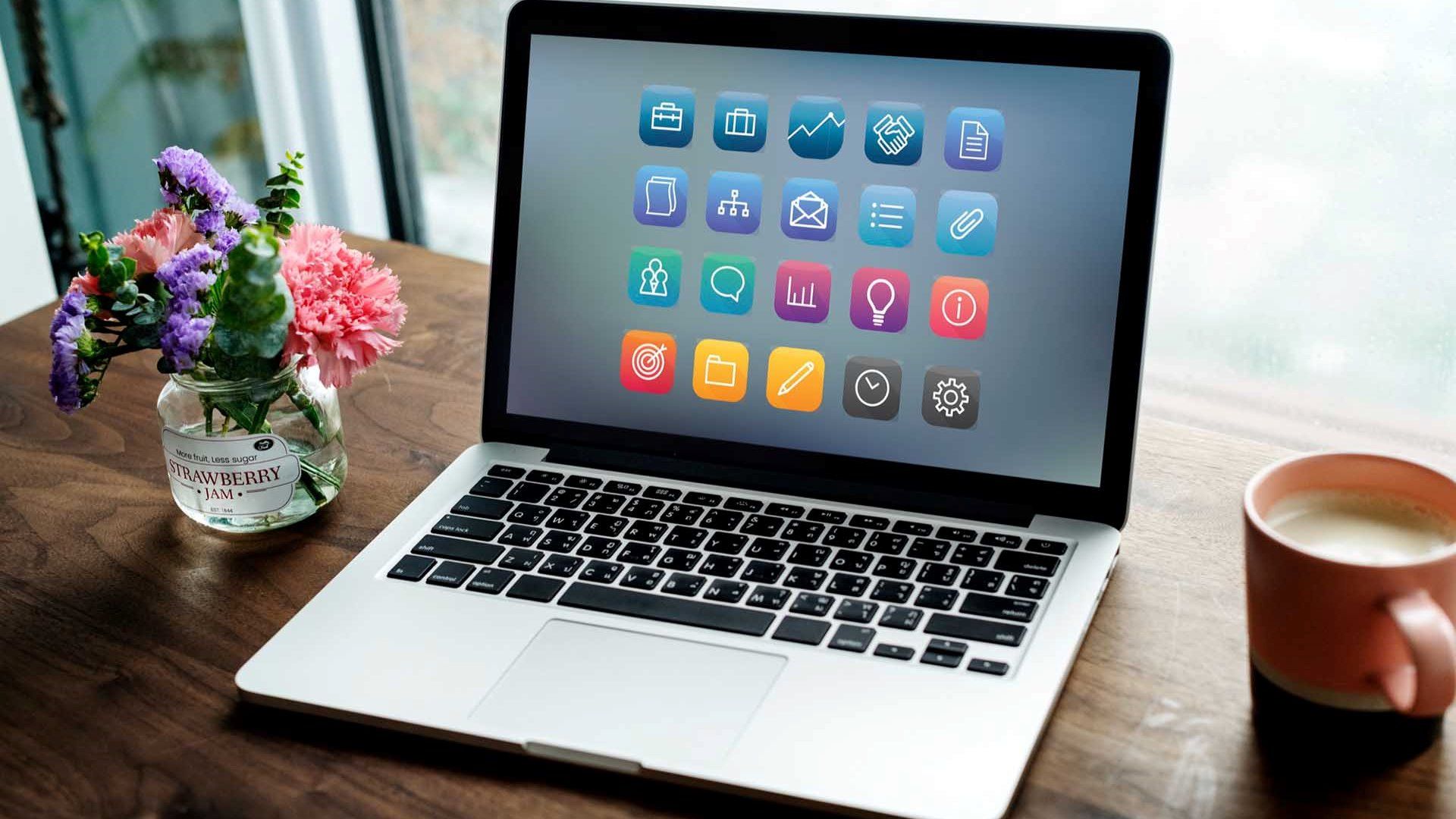
Setting up the Software for Gaming Optimization
Without proper configuration, even the best software can bring problems to the performance of your game. In the following sections you’ll learn how to perform software optimization to avoid this.
Operating System Optimization
Since Windows 11 is currently the standard operating system we’ll give you some tricks to improve its performance:
- Game Mode: To activate it you must enter in Configuration, then in Game and finally Game Mode. This will make your PC prioritize its resources better and focus them properly to put them to the service of the games.
- Deactivate Bloatware: This operating system comes loaded with unnecessary factory applications that you’ll be able to uninstall entering in Configuration and then in Apps.
- Plan of energy: To configure it in “High performance” you’ll have to enter in Control Panel and then in Options of energy.
- Visual effects: To deactivate the execution of unnecessary animations click with the right button of the mouse on the icon of This PC. Then click on Advanced System Settings > Performance. Once there activate the option “Adjust for best performance”.
Driver Updates
Having outdated drivers installed on your PC can have a negative impact on operating system performance as well as game performance. Follow these tips to avoid this:
- Use NVIDIA GeForce Experience, AMD Adrenalin or Intel Arc Control to update GPU drivers automatically.
- Go to your motherboard manufacturer’s website to get the chipset and audio drivers.
- Choose the “Perform a clean install” option when performing the GPU driver update.
Background Processes
Your PC’s operating system has programs and applications that allow you to perform a wide variety of tasks. Many of these tools, as well as the operating system itself, also have processes that work in the background and complement their functions.
However, despite how useful they can be to enhance the operation of the operating system and programs/applications, there are some processes that can hinder the performance of your games, either those installed on the PC or those you play online.
This situation makes necessary that some of these background processes are put on pause so that the performance of your games does not decline and your gaming experience is enjoyable from start to finish. So before starting your gaming adventure we recommend you to visit this post about background processes to know in detail which ones to disable and which ones to leave always active to improve the performance of your games.

Optimizing Game Graphics Options
In order for your game to have an optimal performance you should know that this will not only depend on the hardware and software you have installed on your PC, but also on how you have configured the graphics options of the game. These graphic options control different aspects associated with the visuals in the game and the way they’re presented. Once inside the graphics settings you’ll have the opportunity to adjust aspects such as:
- Resolution
- Scaling
- Shadows and lighting
- Textures and filtering
- Anti-aliasing
- Reflections and mirror effect
- Draw distance and level of detail (LOD)
Visit our post to learn more in detail about these graphics options and their impact on game performance

Optimizing the Network for Online Gaming
When it comes to online gaming, having a good internet connection is key to support the data transfer between your PC and the server. However, you probably don’t know that in this whole process a situation known as latency occurs, which represents the time it takes for that data to travel from your PC to the server while you’re in your online gaming session.
A low latency number will always be something to be happy about since it means that the data between your PC and the server where the game is hosted is traveling at a high speed and that your game is running smoothly.
On the contrary, if the latency number of your PC is high, then it’s likely that you notice certain irregularities at a visual level that will damage the performance of the game and consequently your gaming online experience.
That is why to avoid this situation it’s important to carry out a network optimization, applying strategies focused on improving your Internet connection, as well as the hardware you use to enjoy this service. In our post about network optimization for online gaming we show you how to carry out this procedure and make your online gaming experience stable and get a performance that meets your expectations.

Game Performance Metrics
As you have already seen, a good performance is key to have a smoother gameplay that allows you to get the most out of the resources and tools available to overcome the different challenges and missions that stand in the way of the character or avatar you have chosen.
However, you’ll probably want to have a visual idea of that performance to check if the strategies you implemented at hardware and software level have given the expected result. You get this through game metrics, which measure its behavior in different aspects.
For a long time frames per second (FPS) was the only reference metric used to intuit how good the game performance was, but many realized the need that existed to use other indicators to get a more complete view and then apply the corresponding measures to correct those weak points that may be hurting the performance or improve them even more.
In our post about game performance metrics you’ll find much more information in detail about the indicators that you should take into account to get a complete analysis of this situation.
Custom Resolutions and Mods
If you play at low resolutions and low frame rates then you’ll be glad to know that with the help of tools like DLSS 3 (NVIDIA) and FSR (AMD) you can improve the quality of these aspects. As far as mods are concerned, there are games like Skyrim that have community patches that optimize its performance beyond the official updates.
PC Gaming Performance Optimization: Final Words
Subjecting your PC to an optimization process to take it to a level that allows it to withstand the demands of modern games requires implementing a series of strategies at both the hardware and software levels.
At the hardware level, make sure that the CPU and GPU are compatible so that their efforts complement each other perfectly and they can process the logic and graphics part of the game without problems (and if necessary, apply overclocking to boost their work).
Also, acquire a RAM and a SSD unit that are at the level of what the game needs for its execution. As for the software, adjust the operating system so that the resources are focused exclusively on the game.
If you feel that it’s not enough then adjust also the graphics options of the game to facilitate the work of the components and improve its performance. By correctly applying the strategies suggested in this post you’ll reinforce the hardware/software of your PC and give them the necessary power to guarantee you an optimal gaming experience that satisfies your needs and expectations as a gamer.