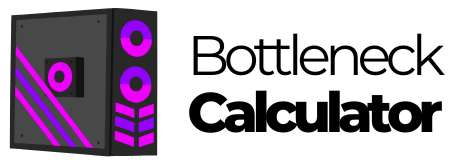Building your own gaming PC might seem overwhelming at first, but it’s actually a rewarding project that anyone can tackle with some guidance. The process involves choosing the right components based on your gaming needs and budget, then assembling them into a functioning system. Building a custom gaming PC gives you better performance for your money compared to pre-built options, plus the satisfaction of creating something with your own hands.

When starting your PC building journey, focus first on your CPU selection as it determines the overall performance and compatibility with other components. The most impactful parts will be your GPU, CPU, and RAM, which together form the core of your gaming experience. With current technology in 2025, gamers have more options than ever for creating powerful systems at various price points.
Key Takeaways
- Selecting the right components based on compatibility and gaming needs ensures optimal performance and longevity for a custom PC.
- Following a step-by-step assembly guide makes the building process manageable even for complete beginners.
- A properly built gaming PC offers better value, customization options, and upgrade paths compared to pre-built alternatives.
Determining Your Gaming PC Goals and Budget

Before buying parts, you need to know what kind of gaming experience you want and how much you can spend. These decisions will shape every component choice you make during the building process.
Understanding PC Gaming Requirements
Different games need different levels of computing power. AAA titles like Cyberpunk 2077 require much stronger hardware than games like Minecraft or Fortnite.
First, consider what types of games you plan to play. CPU core count and clock speeds are important factors, but they’re only part of what determines performance. Think about resolution too - gaming at 1080p needs less power than 4K gaming.
Frame rates matter for competitive gaming. For fast-paced games, aim for at least 60 FPS, while competitive players often want 144+ FPS.
Consider future-proofing as well. A slightly stronger system now might save money later by delaying upgrades.
Setting a Budget
A realistic budget helps narrow component choices. Gaming PCs can range from $500 to $3000+.
Entry-level gaming PCs ($500-800) handle most games at 1080p with medium settings. Mid-range builds ($800-1500) offer better 1080p performance and decent 1440p gaming. High-end systems ($1500+) excel at 1440p gaming and can handle 4K.
Remember to include peripherals in your budget planning:
- Monitor
- Keyboard and mouse
- Headset or speakers
Building your own PC typically saves money compared to pre-built options. When choosing components, start with the processor as it determines compatibility with other parts.
Selecting the Right Components

Building a gaming PC starts with choosing the right parts that work well together. Your component choices will determine how well games run and how future-proof your system will be.
Central Processing Unit (CPU)
The CPU is the brain of your computer and plays a crucial role in gaming performance. When selecting a CPU, consider these key factors:
Brand Options:
- AMD Ryzen processors offer excellent multi-core performance at competitive prices
- Intel Core processors often provide better single-core speeds ideal for certain games
Key Specifications:
- Core count: Most modern games benefit from at least 6 cores
- Clock speed: Higher speeds (measured in GHz) improve performance
- Cache: Larger cache sizes help with data processing speed
For a mid-range gaming PC in 2025, look for at least an Intel Core i5-13600K or AMD Ryzen 5 7600X. These processors deliver strong gaming performance without breaking the bank.
Consider your budget carefully - the best CPU isn’t always the most expensive one. Start with the CPU when planning your build, as it determines compatibility with other components.
Graphics Processing Unit (GPU)
The GPU is arguably the most important component for gaming performance. It handles the visual rendering that makes games look good.
Key Considerations:
- Performance tier: GPUs range from entry-level to enthusiast
- VRAM: 8GB minimum for modern games, 12GB+ for 4K gaming
- Display connections: Ensure compatibility with your gaming monitor (HDMI, DisplayPort)
Current recommended options include:
- Budget: Nvidia RTX 4060 or AMD Radeon RX 7600
- Mid-range: Nvidia RTX 4070 or AMD Radeon RX 7700 XT
- High-end: Nvidia RTX 4080 or AMD Radeon RX 7900 XTX
Remember that GPU prices can fluctuate dramatically. Set a clear budget before shopping and look for the best performance within your price range.
Memory and Storage Solutions
Fast memory and storage ensure your games load quickly and run smoothly without stuttering.
RAM (Memory):
- Capacity: 16GB is the current sweet spot for gaming
- Speed: Look for DDR5 with speeds of 5200MHz or higher
- Configuration: Dual-channel (2 matching sticks) performs better than single-channel
Storage Options:
- SSD (Solid State Drive): Essential for your operating system and favorite games
- NVMe M.2 SSDs: Fastest option, directly connects to motherboard
- SATA SSDs: More affordable but slower than NVMe
- Hard Drives: Useful as secondary storage for large game libraries
A good starter setup includes a 1TB NVMe SSD for your system and favorite games, with an optional 2TB hard drive for additional storage. This combination balances speed and capacity at a reasonable cost.
Motherboard and Form Factors
The motherboard connects all your components and determines expandability options.
Key Features to Consider:
- Socket compatibility with your chosen CPU
- Chipset that supports the features you need
- Expansion slots for future upgrades
- USB ports and other connectivity options
Common Form Factors:
- ATX: Standard size with maximum expansion options
- Micro-ATX: Smaller with fewer expansion slots
- Mini-ITX: Compact size for small builds
When selecting PC parts, ensure your motherboard has the right socket for your CPU and supports your RAM speed. For most gaming builds, a mid-range B650 (AMD) or B760 (Intel) motherboard offers a good balance of features and price.
Power Supply Unit (PSU)
The PSU powers all components and is crucial for system stability and safety.
Important PSU Characteristics:
- Wattage: Calculate your system’s requirements and add 100-200W for headroom
- Efficiency rating: Look for 80+ Gold or better for energy efficiency
- Modularity: Fully or semi-modular PSUs make cable management easier
For a mid-range gaming PC with a GPU like the RTX 4070, a 750W PSU is recommended. High-end systems with powerful GPUs may require 850W or more.
Never skimp on PSU quality. A cheap power supply can damage other components or fail prematurely. Brands like Corsair, EVGA, and Seasonic are trusted choices for gaming PCs.
Cooling Systems
Proper cooling prevents thermal throttling and extends component lifespan.
- Air coolers: Affordable, reliable, and sufficient for most builds
- AIO liquid coolers: Better performance for high-end CPUs and overclocking
System Cooling:
- Case fans: Aim for positive pressure with more intake than exhaust fans
- Fan placement: Front and bottom for intake, top and rear for exhaust
- Fan size: Larger fans (140mm vs 120mm) move more air at lower noise levels
For most first-time builders, a quality air cooler like the Noctua NH-U12S or be quiet! Dark Rock 4 offers excellent performance without the complexity of liquid cooling. Ensure your case has good airflow with at least 2-3 fans for optimal temperatures.
Assembling Your Gaming PC

The assembly phase is where your gaming PC comes to life. This process requires attention to detail and careful handling of components to ensure everything works properly.
Case Prep and Component Installation
Start by preparing your PC case for component installation. Remove both side panels and any protective plastic inside the case. Check if the motherboard standoffs are pre-installed; if not, screw them in according to your motherboard’s form factor.
Install the power supply unit (PSU) into the designated bay at the bottom or top of the case. Make sure the fan is facing the correct direction—typically downward if your case has bottom ventilation.
Next, prepare the motherboard on a flat, non-conductive surface. Install the CPU carefully, aligning the triangle marker on the processor with the one on the socket. Gently lower it in without forcing it.
Apply a pea-sized dot of thermal paste to the center of the CPU before attaching the CPU cooler. Secure the cooler according to the manufacturer’s instructions.
Install RAM modules in the correct slots (check the motherboard manual). They should click into place when properly seated.
Wiring and Power Connections
Cable management is crucial for airflow and aesthetics. Route cables through the dedicated channels and use the back of the case for most wiring.
Connect the 24-pin ATX power connector to the motherboard. Then attach the 8-pin CPU power connector located near the processor. These provide essential power to your system.
For the graphics card, connect the appropriate PCIe power cables from the PSU. Most gaming GPUs require 6-pin or 8-pin connectors, sometimes both.
Connect SATA power cables to your storage drives. Then attach SATA data cables from the drives to the motherboard ports.
Front panel connectors can be tricky. These small cables control the power button, reset button, and LED indicators. Refer to your motherboard manual for the exact pinout diagram.
System Cooling Considerations
Proper system cooling prevents thermal throttling and extends component lifespan. Modern gaming PCs typically use a combination of air and liquid cooling.
Case fans should be arranged to create positive air pressure. This means more intake fans than exhaust fans to minimize dust build-up. The standard configuration includes:
- Front: 2-3 intake fans
- Rear: 1 exhaust fan
- Top: 1-2 exhaust fans (optional)
CPU coolers come in two main types:
- Air coolers: More affordable and reliable
- Liquid coolers: Better performance for high-end CPUs
Graphics cards have built-in cooling, but ensure they have enough clearance for proper airflow. Leave at least 1-2 inches of space below the GPU.
Final Steps and Testing
Before closing the case, double-check all connections. Nothing should be loose or unplugged. Press down on RAM sticks and add-in cards to ensure they’re fully seated.
Connect your peripherals (keyboard, mouse, and gaming monitor) to the appropriate ports. Plug in the power cable to the PSU and flip the switch to the “on” position.
Press the power button and watch for signs of life: fans spinning, LEDs lighting up, and BIOS screen appearing. If nothing happens, don’t panic. Recheck your connections, especially the front panel connectors.
For operating system installation, insert a Windows USB flash drive into a USB port and follow the on-screen instructions. Be sure to install the latest drivers for all components once Windows is running.
Optimizing Your Gaming Experience

Building your PC is just the first step. Getting the best performance requires software setup, tweaking settings, and adding your personal style.
Software Installation and Updates
Start with installing the latest Windows operating system. After installation, immediately update Windows to patch security vulnerabilities and improve performance. Next, download and install essential drivers for your hardware components.
Always install the most recent GPU drivers from NVIDIA, AMD, or Intel’s official websites. Outdated GPU drivers can cause significant performance drops in new games.
CPU and motherboard drivers are equally important. Visit your motherboard manufacturer’s website to download chipset drivers, which help your components communicate efficiently.
Gaming platforms like Steam, Epic Games Store, or GOG should be installed next. These platforms often include automatic game updates and performance optimization features.
Install system monitoring software like MSI Afterburner or HWMonitor to track temperatures, clock speeds, and usage percentages. This helps identify potential bottlenecks in your system.
Fine-Tuning Performance Settings
Optimize Windows for gaming by enabling Game Mode and disabling unnecessary background processes. Open Task Manager to identify and disable startup programs you don’t need.
Adjust RAM performance by enabling XMP (Extreme Memory Profile) in BIOS. This ensures your RAM runs at its advertised speed rather than default settings.
Configure your GPU control panel (NVIDIA Control Panel or AMD Radeon Software) with gaming-optimized settings. Prioritize performance over quality for competitive games.
Consider overclocking your CPU and GPU if temperatures allow. Small overclocks can provide noticeable performance improvements with minimal risk. Always monitor temperatures when overclocking.
Optimize in-game settings based on your hardware. Most games have built-in benchmarks to help you find the right balance between quality and performance.
Adding Personal Touches
Customize RGB lighting through manufacturer software like ASUS Aura Sync, MSI Mystic Light, or Corsair iCUE. Create profiles that match your room’s aesthetics or sync with in-game effects.
Organize your desktop and taskbar for quick access to gaming tools and launchers. A clean desktop improves system responsiveness and your gaming experience.
Configure your gaming monitor’s settings for optimal performance. Enable features like adaptive sync (G-Sync or FreeSync) and adjust refresh rates to match your GPU’s capabilities.
Set up your gaming headset with proper surround sound profiles. Most gaming headsets come with software that lets you customize audio profiles for different game genres.
Personalize your mouse and keyboard settings, including DPI levels, polling rates, and key bindings. These adjustments can significantly improve your gaming performance and comfort.