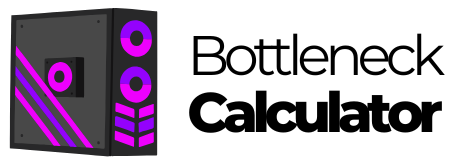Driver Updates: The Silent Performance Booster
Today we're going to talk about a topic that's crucial to your PC's performance and stability: the importance of updating device drivers. Although we sometimes overlook this task, keeping your drivers up to date can make a huge difference in how your computer functions.
Device drivers are an essential type of software that connects the operating system to a computer's hardware components. Without them, your system wouldn't be able to communicate effectively with your hardware, which could result in poor performance or even system crashes.

What are device drivers?
Drivers serve the vital function of acting as translators between the operating system and a computer's hardware. When you perform an action such as clicking an icon, the operating system sends a signal to the mouse driver.
This driver, in turn, translates that signal into a specific action that is reflected on the screen, such as opening a program or selecting a file. In addition to facilitating basic communication, they allow the operating system to take full advantage of the hardware's capabilities, such as graphics acceleration on a video card or performance optimization on a storage drive. Without these drivers, the operating system would be unable to correctly interpret and execute signals coming from hardware devices, resulting in inefficient operation or even the inability to use certain components.
Additionally, drivers are essential for power management and system efficiency. For example, power management drivers allow the operating system to monitor the power consumption of the CPU, GPU, and other components, adjusting their performance based on the needs of the task at hand. This not only improves energy efficiency, but also extends the life of the hardware.
Drivers also facilitate the integration of new technologies and features into the operating system, allowing users to take advantage of hardware innovations without having to upgrade the entire system.
Why do you need to update drivers?
Updating drivers regularly is essential for several reasons:
-
Avoid incompatibilities: sometimes we can encounter certain problems related to incompatibility between components in the operating system. The reasons for this type of failure can be very varied and can also affect our PC in unexpected ways. They affect elements such as the Wi-Fi connection, Bluetooth, graphics, sound system, and more.
-
Get more performance from the hardware: we have already mentioned before that hardware manufacturers usually add functions and improve the operation of their components through drivers. Hence, installing the latest version of these can help a lot to get the most out of the different components.
-
The system recognizes the hardware: we must keep in mind that the main objective of the drivers is for the operating system to recognize the hardware components that we install. This means that, if problems appear with a certain element, its drivers may possibly be damaged or not updated.
-
Take advantage of specific software: many of the elements that we connect or install to our computer include certain configurations to improve their operation. This is something we achieve by installing and updating drivers, as these parameters can change and improve.
-
Improve security: sometimes outdated versions of our drivers can be prone to attacks due to their vulnerabilities. Updating these elements will improve the security of our operating system.

How to know if I need to update my drivers and how to update them?
There are several indicators that your drivers need to be updated: Some signs that your drivers need an update include performance issues, frequent crashes, and the inability to use new hardware features. If you experience any of these problems, you probably need updates.
Instructions to update drivers in Windows 10
-
Left-click on the Windows icon.
-
Go to Settings.
-
Select Updates & Security.
-
Click on View optional updates.
-
Select Driver Updates and update them.
Instructions to update drivers in Windows 11
-
Left-click on the Windows icon.
-
Go to Settings.
-
Select Windows Update.
-
Click on Advanced options.
-
Select Optional updates.
-
Select the drivers you want to install.
Recommendation of third-party applications to update drivers
To facilitate this process, there are third-party driver update applications such as Driver Booster, which are very effective tools to keep your drivers updated easily and quickly. This driver update app performs a thorough scan of your system, identifying outdated or missing drivers and providing a list of necessary updates. Once approved by the user, Driver Booster downloads the latest versions of the drivers and installs them automatically, eliminating the need to manually search for each one.
Additionally, this driver update app for PC ensures that all downloaded updates come from official sites, which reduces the risk of installing malicious software. It also makes sure that downloaded software is WHQL certified by Microsoft, which is a guarantee that they have been tested to work properly on the Windows operating system, helping to maintain the stability and optimal performance of the hardware.
What are the risks of updating drivers?
Although updating drivers is often beneficial, it also carries certain risks that should be considered:
-
Possible bugs in new drivers: Sometimes, new versions may contain bugs that were not present in previous versions. These bugs can cause performance issues or even cause the device to stop working properly.
-
Increased resources required by some components: Some updates may increase system resource requirements. For example, a new version of a graphics card driver might require more RAM or more processing power.
-
Incompatibilities: Driver updates can sometimes cause compatibility issues with other hardware or software components. This can result in conflicts that affect overall system performance.

Recommendations to mitigate risks:
-
Download from official sites: Make sure your driver update assistant gets drivers directly from the hardware manufacturer's website. This ensures that you are getting an authentic and safe version of the driver.
-
Make sure updates are Microsoft WHQL certified: The WHQL (Windows Hardware Quality Labs) certification ensures that the driver has been tested and approved by Microsoft, ensuring its compatibility and performance. This is especially important when looking for driver updates for Alienware and driver updates for AMD hardware.
Keeping drivers up to date is essential to ensure the performance and stability of your PC. Updates can improve system performance, fix bugs, and add new functionality. However, it is also important to be aware of potential risks and take steps to mitigate them.