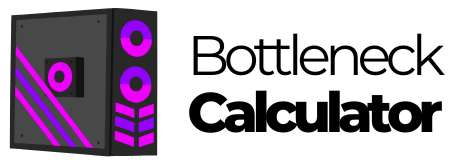Whether you’re a gamer looking for smooth gaming or professional running resource-intensive applications, speed and efficiency on your PC are paramount.
However, there is a hidden culprit that can significantly affect your computer’s performance: thermal throttling.
This often-overlooked phenomenon can create unexpected bottlenecks, silently reducing your PC’s capabilities without you even realizing it. In this post, we’ll tell you everything you need to know about thermal throttling, so you can take the appropriate steps to resolve it and get your PC working great.
Understanding Thermal Throttling
If you buy a PC with a modern CPU or GPU you should know that these come integrated with a protection mechanism called thermal throttling, which prevents these components from being damaged by excessive heat.
As soon as the CPU or GPU of your PC exceeds its average operating temperature, the thermal throttling is automatically activated, drastically reducing the activity of the component until its temperature is regulated. While this action is a lifesaver for hardware in distress, the performance suffers.
How High Temperatures Cause an Automatic Reduction in CPU/GPU Performance?
Let’s take a look at the step-by-step of how thermal throttling is put into effect on the CPU/GPU:
1. As temperatures rise, the CPU or GPU monitors its internal sensors.
2. When the temperature reaches a critical threshold, the component triggers thermal throttling.
3. The processor reduces its clock speed, effectively slowing down its operations.
4. In some cases, it may also lower its voltage to reduce power consumption and heat generation.
5. This reduction in speed and power leads to decreased performance, manifesting as lower frame rates, slower processing times, or general system lag.
This automatic performance reduction is a double-edged sword. While it protects your expensive hardware from heat damage, it also creates a performance bottleneck that users don’t anticipate or understand until they experience it firsthand.
The Hidden Bottleneck
Many users are unaware of thermal throttling until they experience sudden performance drops. This creates a hidden bottleneck that can significantly impact system performance, especially during demanding tasks like gaming or video rendering.
When a hidden bottleneck occurs, you might notice:
- Sudden drops in frame rates during gaming
- Unexpected lag or stuttering
- Reduced processing speed in CPU-intensive tasks
- Overall system slowdowns
Imagine the thrill of investing in high-end components expecting top-notch performance and ending up with a CPU/GPU bottleneck due to thermal throttling. It is truly ironic that a feature designed to protect your PC’s hardware is also the limiting factor in its performance.
Situations That Can Trigger Thermal Throttling
Several factors can contribute to thermal throttling:
1. Inadequate Cooling: If your system’s cooling solution isn’t up to the task, it can’t effectively dissipate the heat generated by your components.
2. Dust Accumulation: Over time, dust can clog fan vents and heatsinks, impeding airflow and reducing cooling efficiency.
3. High Ambient Temperatures: If your computer’s environment is too warm, it becomes harder for the cooling system to maintain safe temperatures.
4. Overclocking: Pushing your components beyond their stock speeds generates more heat, increasing the likelihood of thermal throttling.
5. Poor Case Airflow: Inadequate ventilation in your computer case can trap heat, leading to higher component temperatures.
Identifying Thermal Throttling
Among the signals that will allow you to recognize when thermal throttling has occurred on the CPU or GPU are:
1. Performance Drops: If you notice sudden frame rate drops or processing slowdowns, especially during intensive tasks, thermal throttling might be the culprit.
2. Fan noise: Are your PC fans constantly running at high speeds? This could be a sign that the CPU or GPU is making an extra effort to maintain its normal temperature.
3. Monitoring software: With the help of tools like HWMonitor, Core Temp, and MSI Afterburner you can check the CPU and GPU temperature in real-time.
How to Avoid Thermal Throttling on Your CPU/GPU?
Fortunately, there are several strategies you can employ to reduce or prevent thermal throttling:
1. Improve Cooling: Upgrade your cooling solution with better fans, a more efficient CPU cooler, or even consider liquid cooling for extreme performance needs.
2. Clean Your System: Regularly remove dust from your computer’s internals, especially fan vents and heatsinks.
3. Optimize Airflow: Ensure your computer case has good ventilation and proper fan configuration for optimal airflow.
4. Apply Quality Thermal Paste: Using high-quality thermal paste and applying it correctly can significantly improve heat transfer between your CPU/GPU and their coolers.
5. Reduce the voltage: Reducing the voltage supplied to your CPU or GPU can lower temperatures without significantly impacting performance.
6. Control Ambient Temperature: Keep your computer in a cool and well-ventilated area to facilitate the work of the fans installed in your PC.
7. Monitor and Adjust: Regularly check your system temperatures and adjust your settings or cooling solutions.
Final Thoughts on Temperature And Thermal Throttling
Thermal throttling is a necessary evil in modern computing as it protects our valuable hardware from possible damage, yet it can also create unexpected performance bottlenecks. By understanding this phenomenon and taking steps to mitigate it you will be ensuring that your CPU and GPU perform at their best when you are playing your favorite games or performing everyday computing tasks.
Don’t forget that a computer with its temperature under control is a happy computer. By doing this you not only avoid thermal throttling, but you also help extend the life of the CPU and GPU, ensuring that they both perform consistently and reliably. So, next time you push your PC to the limit, think about those hidden thermal bottlenecks and take the appropriate steps to keep it well-cooled.