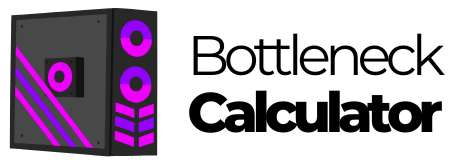Within the desktop category, we see more gamers, professionals and advanced users joining the trend of multi-monitor configuration to boost their productivity. The advantages of having extra screens are no secret. Even so, it’s necessary to understand that a bad implementation of the multi-monitor configuration can cause bottlenecks in the system performance. That is why in this article we invite you to discover how this happens and the tips you can put into practice to avoid or correct it.
Understanding Multi-monitor Configurations
Let’s take a look at the main multi-monitor configurations:
- Dual monitors: This represents the most common setup where you connect two monitors to your PC to expand the screen and display different content on each monitor. This way you can carry out several tasks simultaneously and boost your productivity.
- Triple monitors: This configuration involves connecting three monitors to the PC and is often used by gamers and professionals to improve their user experience and get better performance in the tasks they perform.
- Quad monitor and more: Compared to the rest this configuration is less common and is mostly used in specialized fields such as financial trading or advanced video editing.

Impact of Multi-monitor Configuration on GPU
One thing to consider if you plan to connect two or more monitors to your PC is that this configuration will result in higher GPU resource consumption. This is because each additional monitor will cause the GPU to render more pixels, increasing its workload considerably.
Plus, in case the monitors you choose have different refresh rates, the effort the GPU will have to make to synchronize the outputs will be enormous, which can cause performance problems that will later lead to bottlenecks if not addressed on time. Also take into account that many applications use hardware acceleration, which is a process that boosts your PC’s performance by transferring tasks from the CPU to specialized hardware components.
But if those hardware components don’t have the necessary power to support the extra workload assigned by the activation of this function, then this search for performance can end up overloading the GPU.

Impact of Multi-monitor Configuration on Memory
Multiple monitors can also affect system memory. One of the most direct consequences your PC may experience with this configuration is desktop environment overload.
Here, each additional desktop space requires memory to manage windows, icons, and background processes, thus causing a considerable increase in the consumption of this resource. This can also be evidenced by running applications on multiple monitors, as the system manages the positions and states of windows.

**
Impact of Multi-monitor Configuration on the CPU**
Compared to the GPU and memory, the effects of a multi-monitor configuration on the CPU are less significant, although they can still lead to performance problems. One of the reasons is that the CPU handles much of the window management tasks, which increase with each monitor connected to the PC. Also, if you plan to run several applications simultaneously on each monitor, you should be aware that this will put a heavy workload on the CPU.

**
Multi-monitor Gaming Setups and Bottlenecks**
Multi-monitor gaming setups tend to generate more impact on PC components. If these are not capable enough to handle the load of running a resource-intensive game, then be prepared to welcome the various problems that will come with it.
Your PC will experience frame rate drops, along with stuttering and tearing caused by uneven refresh rates between monitors, resulting in gaming performance issues. Plus, if you run additional applications on secondary monitors while gaming you’ll be causing the processes of both activities to compete for system resources.
Multi-monitor Configuration and Productivity Software Challenges
Even non-gaming applications can have problems in multi-monitor environments. For example, video playback on secondary monitors can cause the main display to experience stuttering or performance drops. Also, having installed a web browser with hardware acceleration enabled can lead to performance problems on all displays.
Identifying Multi-monitor Bottlenecks
A bottleneck is a situation that may be caused by a drop in the performance of one of your PC components due to a software or hardware change or upgrade, including the multi-monitor configuration.
Is your PC experiencing performance problems after installing one or more additional monitors and you want to check if this is what is causing it? Use Task Manager or other tools that allows you to observe GPU, CPU, and memory usage on different monitor configurations. Simultaneously run productivity applications such as spreadsheets or presentations on the monitors to see the system’s ability to cope with multitasking.
If you’re using the multi-monitor configuration for gaming run games on multiple monitors to evaluate frame rates and visual consistency.
With the help of monitoring tools such as Fraps or the integrated in-game performance overlays you can check frame rates, as well as detect stuttering or tearing problems. The tests you carry out should also consider the mix of refresh rates and resolutions between monitors.

**
How to Avoid Performance Problems by Multi-monitor Configuration**
Once you have discovered that PC bottlenecks are caused by the use of multiple monitors it’s time to address this situation.
Hardware Solutions
- Upgrade the GPU: Invest in a more powerful graphics card capable of handling multiple high-resolution displays.
- Increase System Memory: Add more RAM to handle the increased memory demands of multiple desktops.
- Adjust Monitor Specifications: When possible, use monitors with similar resolutions and refresh rates to reduce synchronization issues.
Software optimizations
- No Hardware Acceleration: Disable hardware acceleration in browsers and applications such as Discord to reduce GPU load.
- Update Drivers: Make sure your graphics drivers are up to date to benefit from the latest optimizations and bug fixes.
- Use Full-screen Mode: Run demanding games and applications in full-screen mode on a single monitor to improve performance.
Configuration settings
- Adjust screen scaling: Experiment with screen scaling settings to find the optimal balance between clarity and performance.
- Limit Background Processes: Close unnecessary applications and processes running on secondary monitors.
- Optimize Windows Settings: Adjust Windows display settings to prioritize performance over visual effects.
Multi-monitor Setup Bottlenecks: Wrapping Up
Although it’s undeniable the advantages that the multi-monitor configuration gives you in terms of productivity and immersion, you must keep in mind that by integrating it into your PC you’re also increasing the chances of having performance bottlenecks.
Remember that by adding one or more monitors you’re generating a higher consumption of GPU, memory, and CPU, which is a situation that will occur very often if you’re a gamer or user used to multitasking.
However, with proper hardware selection, software optimization, and configuration settings, you’ll minimize the possibility of a multi-monitor bottleneck. As technology advances, expect more efficient solutions to emerge that will make multi-monitor configurations more viable and improve performance.