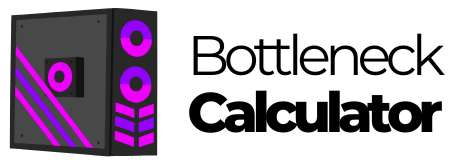In simple terms, a PC bottleneck can be described as a performance limitation caused by a specific component or other aspect of a system that prevents the PC from reaching its full performance potential.
Or, to use an image, it’s like trying to pour an entire bottle of liquid down the narrow opening of a bottle: you have a liter of water, you have a one-liter jug on the other side, but the neck of the bottle restricts performance. Literally, a bottleneck.
How does CPU bottlenecking work?
A PC works in a very synchronized way. Many people know that the GPU (Graphics Processing Unit) is primarily responsible for frame rates in games and other GPU computing tasks, but the CPU (Central Processing Unit) needs to process data quickly enough to “feed” the GPU. Generally, content stored on your PC is saved on a solid-state drive (SSD) or a hard disk drive (HDD). That data is then transferred through system memory (RAM) to the CPU and GPU. Thanks to the PCI Express bus, this data and system memory are accessible at extremely high speeds.
However, if the CPU is too slow to send data to the GPU, the GPU could be “bogged down,” meaning it has wasted performance. It’s waiting for the next CPU cycle to complete. All that important data, like the high-resolution textures of a game, is sitting there in storage or system RAM, while the CPU does its best to move it around.
On the other hand, if the CPU is a powerhouse that sends massive amounts of data every cycle, but the GPU isn’t fast enough to handle it, the GPU will be the bottleneck in the system.
The CPU and GPU are the two components that are talked about the most, but they don’t exist in a vacuum. In modern rigs, system memory and storage can also play a role. For example, if you’re still using a SATA drive, you might be limited to speeds of around 500-550 MB/s. While a modern PCIe 5.0-compatible M.2 NVMe SSD can produce sequential read speeds of up to 14,000 MB/s. That’s about 25 times faster. If you have a modern high-end GPU and CPU, don’t get stuck with slow storage.
Another often-overlooked component is system memory or RAM. The amount of RAM plays a major role in performance bottlenecks. For example, if you’re running modern high-resolution games, like “Battlefield 2042” you’ll have to swap large texture files and huge amounts of data from storage to the GPU and CPU. If you try to do that with 4GB or 8GB of memory, you’re going to have a hard time.
Modern systems perform best with at least 16GB of RAM, and some applications (like the ones used for gaming) benefit significantly from 32, 64, or even 128GB of RAM. But the amount of RAM isn’t the only thing to think about. The overall memory bandwidth of your system, the memory frequency, can play a big role. If your memory is too slow, or you don’t have enough of it, you could cause a bottleneck in the rest of your system.
Common symptoms of CPU bottlenecking
The most common symptoms of a CPU bottleneck are the following:
- Low FPS in games: If you notice that your games run with a lower frame rate than expected, especially on low graphical settings, it could be a sign that a component is limiting your PC’s performance.
- High levels of utilization on a specific component: If you are using tools to monitor your PC’s performance, you may find that the CPU or GPU is constantly at 100%, while other components are underutilized.
- Long loading times: If games or programs take too long to load, even with a seemingly fast computer, the problem may be slow or insufficient storage. Using a HDD instead of a SDD can be a cause of this type of CPU bottleneck.
- Slow performance when multitasking: If you notice a sharp drop in performance when running multiple applications simultaneously, it’s likely that the RAM is not enough to handle all the tasks. This can also manifest itself when you work with programs that require a lot of memory, such as video or photo editing applications.
How to stop CPU bottlenecking?
Tools to detect bottlenecks
An effective way to identify a bottleneck in your PC is by using monitoring tools that allow you to analyze the performance of each component. These applications calculate and show in real time how the CPU, GPU, RAM and other key elements are performing, which will help you detect if any of them are limiting the rest.
- MSI Afterburner.
- CPU-Z.
- HWMonitor.
- Windows Task Manager.
How to fix bottlenecks on your PC?
The theory behind how to avoid a bottleneck on your PC is relatively simple. You just need to choose the right components to work in balance. It’s especially important that the CPU, GPU, RAM, and storage are all in sync. If one of the above elements is significantly more or less powerful than the others, a bottleneck will occur. Below we’ve listed a few practical tips on how to avoid one.
Clearly define the purpose of your PC: The first step to avoiding a bottleneck is to identify what you’re going to use your PC for. Depending on whether your PC is intended for gaming, video editing, multitasking, or just office tasks, the balance requirements between components can vary.
Prioritize components based on your needs: One of the benchmarks to avoiding CPU bottlenecks is to prioritize the most relevant components for the tasks you’ll be performing with the computer. This means that, instead of spending your budget on all parts equally, you should focus on what will most impact your PC’s performance based on how you use it.
Optimize your budget with phased upgrades: You don’t always need to replace all components at once. An effective way to avoid CPU bottlenecks in the long run is to upgrade the most critical components in a phased manner. This means you can focus on upgrading either the GPU or the CPU first, depending on which is causing the PC building bottleneck, and upgrade other components later.
Pay attention to power efficiency and cooling: Make sure your power supply has enough capacity to support all of your rig’s components, especially if you plan on overclocking or using a high-end GPU. Additionally, a good cooling system will prevent the processor or graphics card from overheating, which could also cause a thermal throttling bottleneck.